Lab 4: Manage configurations with Golden Config
Part 2. Amend the config templates pt.1
1. Go to the design workshop repo in VSCode (the window without the yellow border)
2. let’s make sure that the changes that Nautobot has made have been pulled into our VS Code instance. To do so, click on the “refresh” button on the bottom bar.

3. Then, open the “gc_templates” folder

4. Double-click “arista_eos.j2” to open the base J2 template

5. Open the “eos” sub-folder to see its contents

6. Double-click “interfaces.j2”

7. The “interfaces.j2” template uses two other templates, “_physical.j2” and “_loopback.j2”
8. Double-click “_physical.j2” and take a look at the template

9. Double-click “_loopback.j2” and note the differences in the two templates

10. Let’s include interfaces into our base template arista_eos.j2.

11. Copy the existing include statement about “hostname.j2” and paste it below

12. Change the import statement so it points to the “interfaces.j2” template
{% include "./gc_templates/eos/interfaces.j2" %}
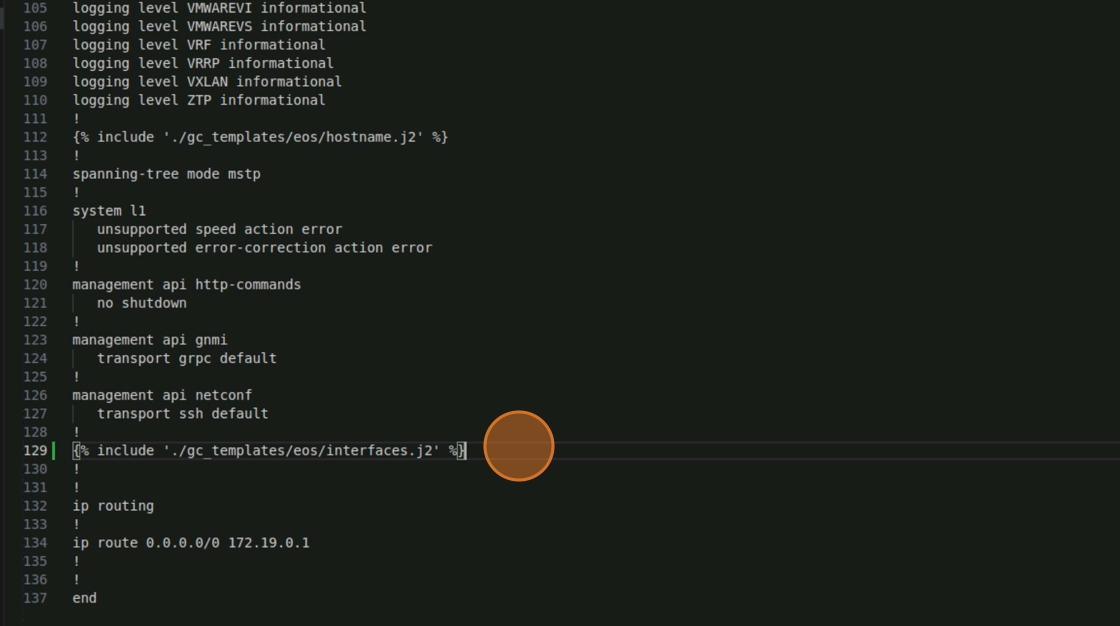
13. let’s add our banner config to the template while we’re at it
banner login
Hello!
EOF
!

14. Make sure to save the changes you’ve made to the template
15. Navigate to the “Source Control” pane by clicking the respective icon
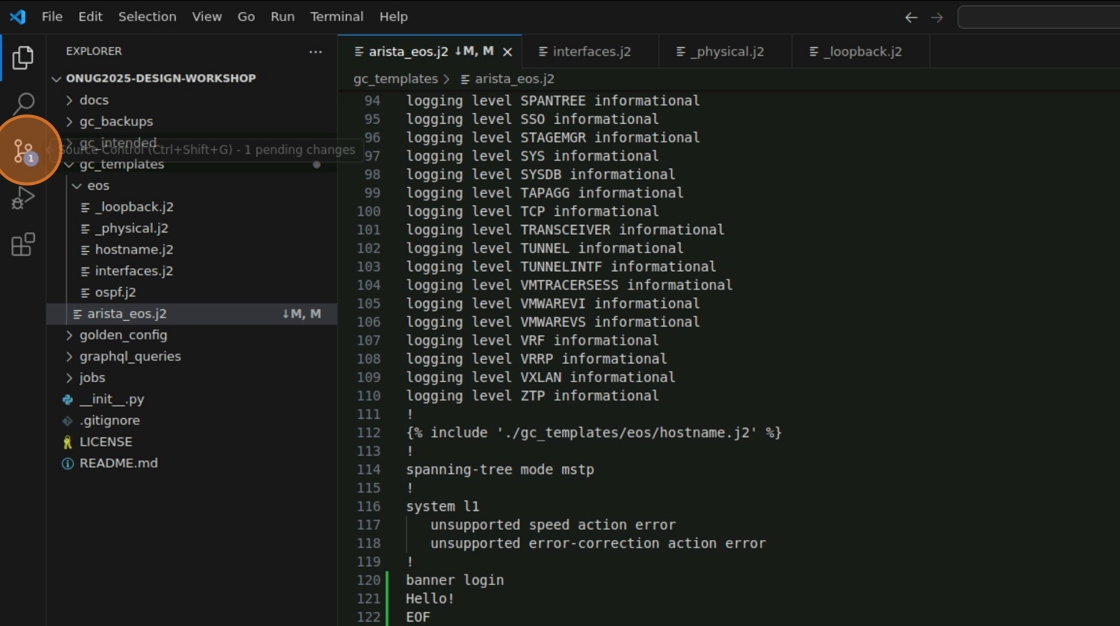
16. Type a commit message (e.g. “Added interfaces to template”)
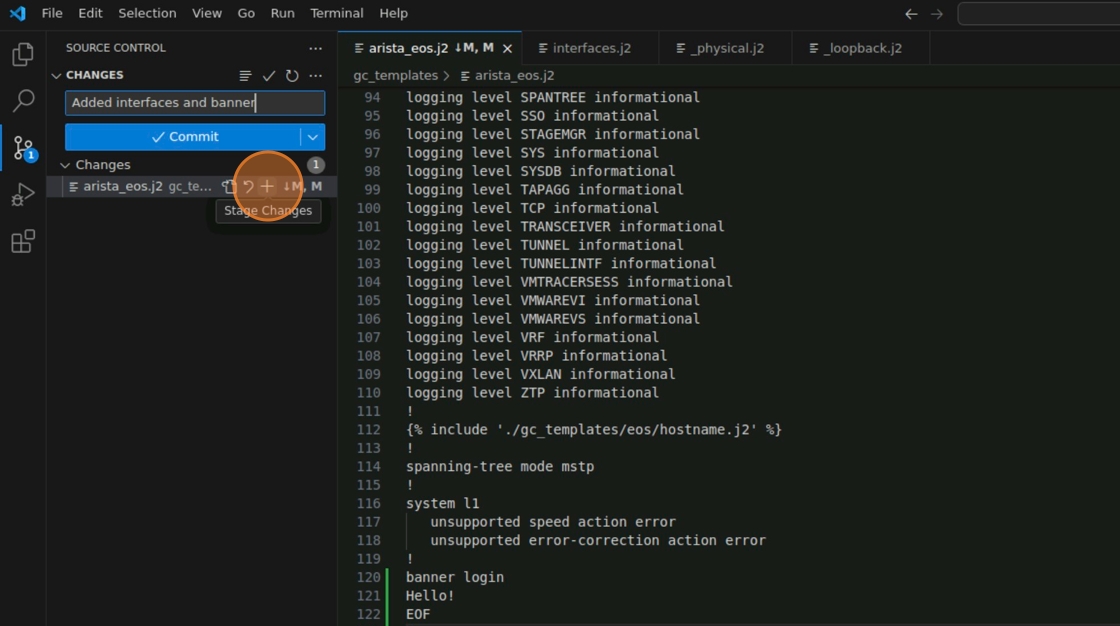
17. Click on the “Commit” button

18. Once committed, click “Sync Changes” to push to the remote (if needed)

19. At this point, the changes you’ve made should be reflected in your forked repo. Feel free to navigate to Github and verify…
| ⬅️ Previous | 🏠 Home | Next ➡️ |