Lab 4: Manage configurations with Golden Config
Part 3. Fun with config compliance and remediation pt.1
1. Navigate to Nautobot

2. Click “Extensibility -> Git Repositories”

3. Sync the repo by clicking the blue sync button
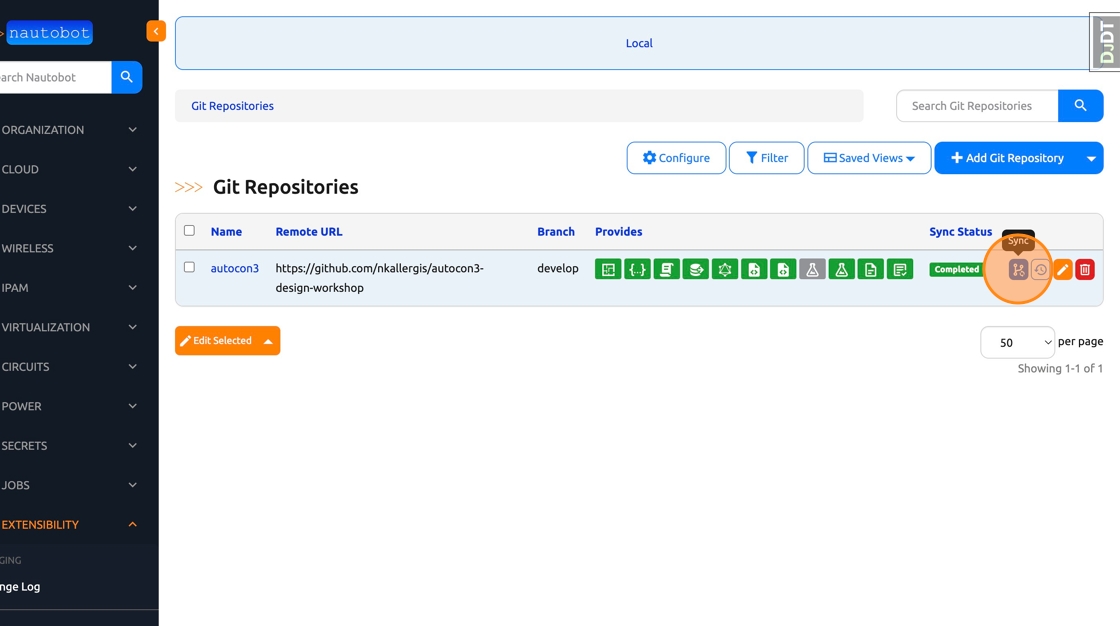
4. Click “Jobs -> Jobs” in the left navbar

5. Run the “Execute All Golden Configuration Jobs - Multiple Device” Job. This will backup the configs, generate the intended configs, and perform configuration compliance.
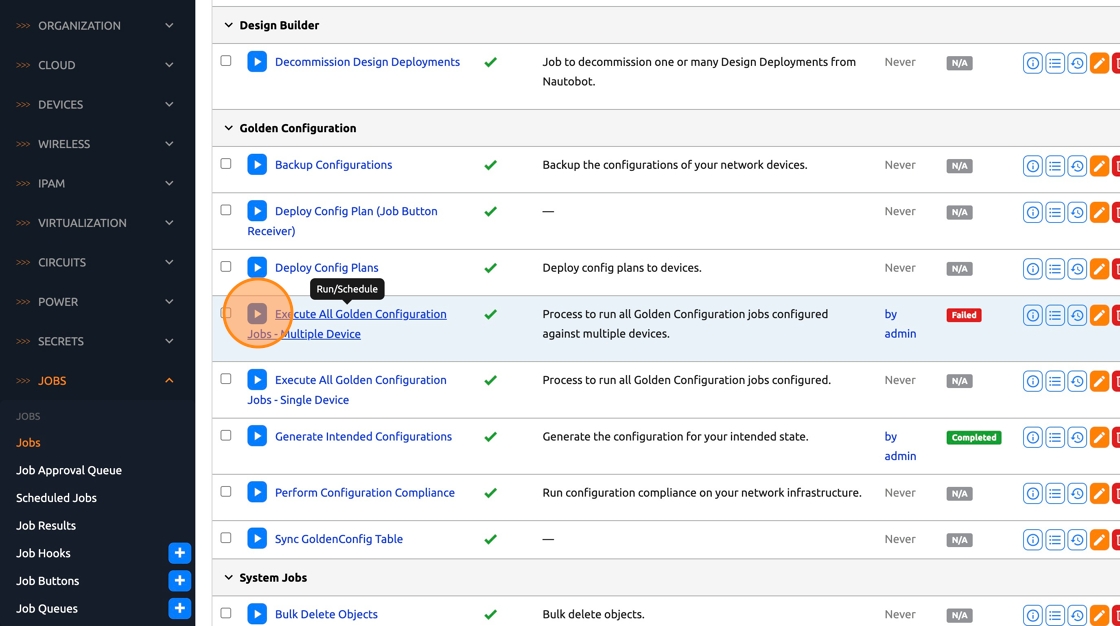
6. In the Location field select “United States -> NYC01”

7. Click “Run Job Now”

8. Click “Golden Config -> Config Compliance” in the left navbar
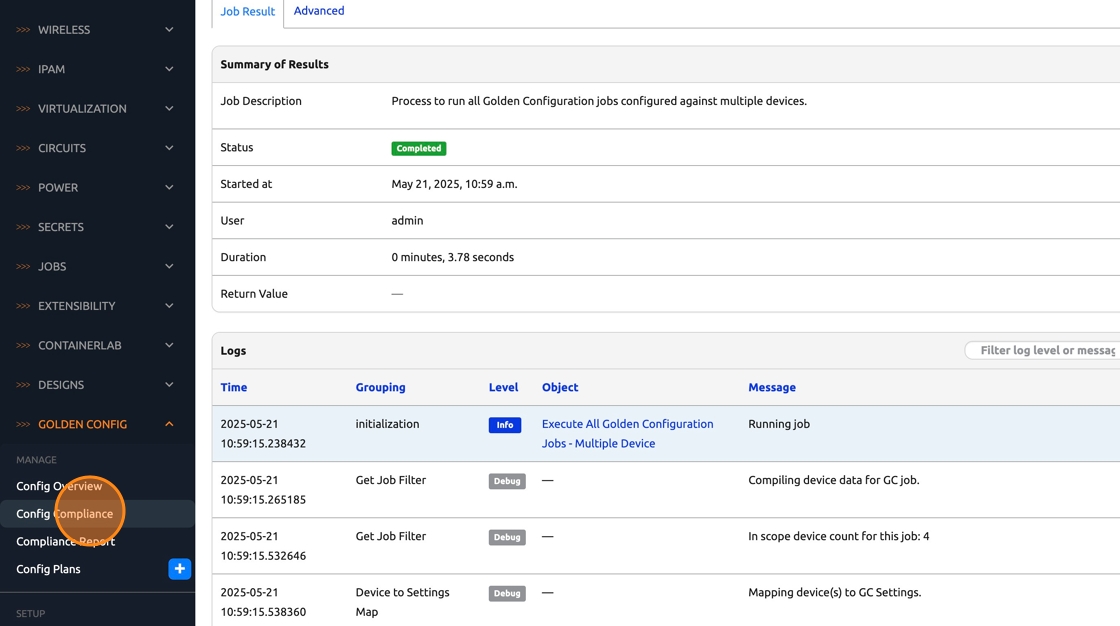
9. As you can see, the running configuration on the devices is not the same as the intended one after our changes
10. Click “NYC01-rtr1” to see what’s exactly going on
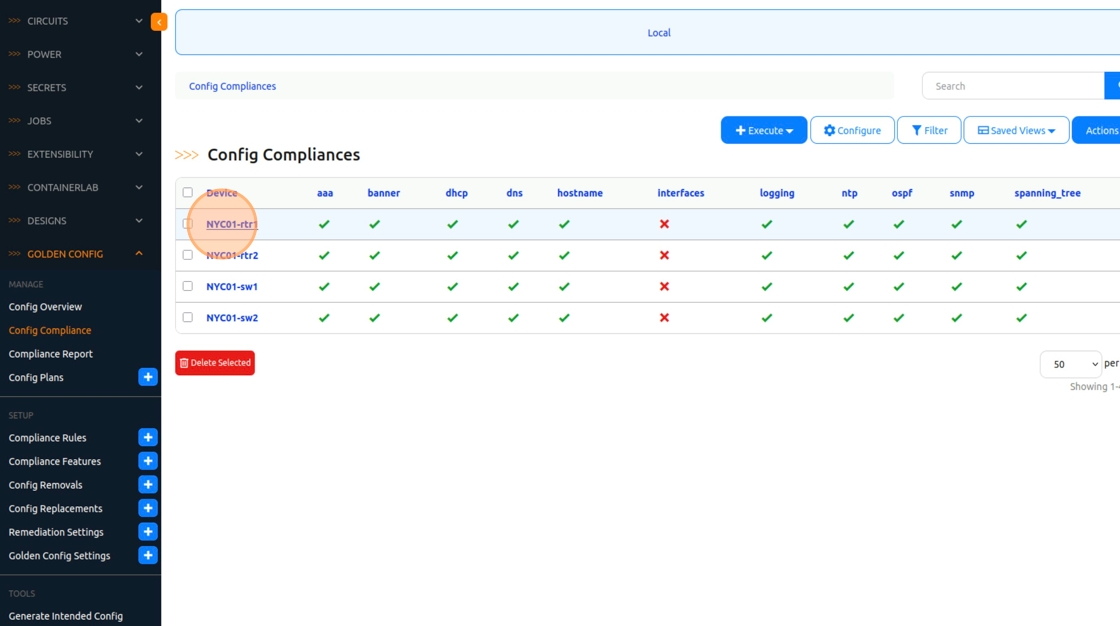
11. Click “Arista EOS - Interfaces” or scroll down to the interface feature
12. Under “Missing Configuration”, you can see the diff between running and intended configurations

13. Click “Config Plans” in the navbar

14. Click “Add Config Plan”

15. Select the “Missing” option.

16. Click on the “Feature” dropdown
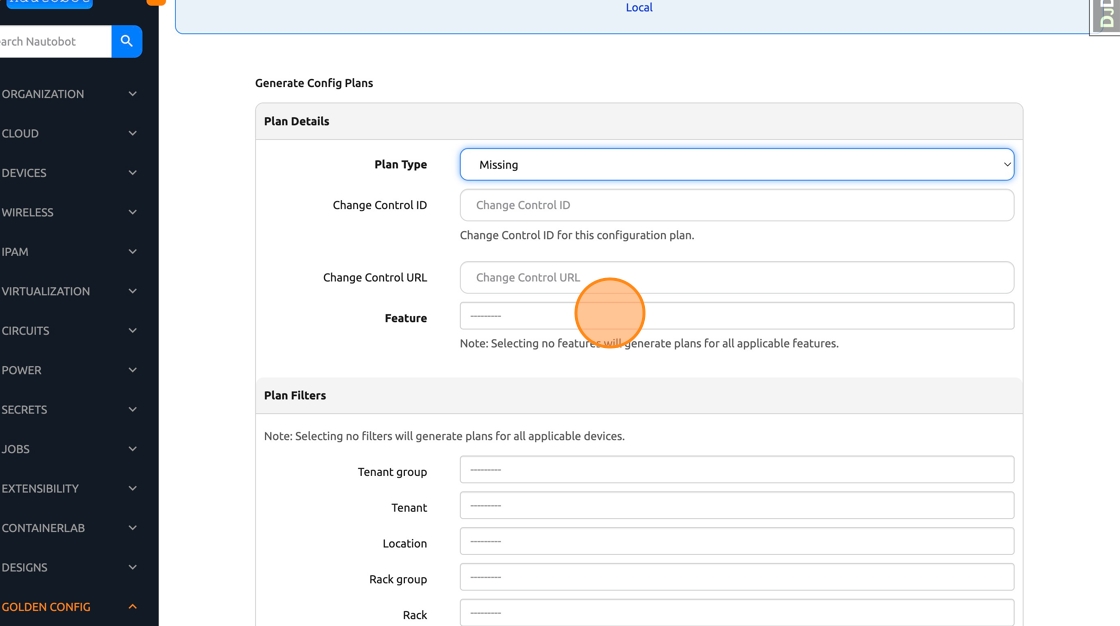
17. Select “Interfaces” as this was the non-compliant feature we saw previously

18. Click “Generate”

19. Click “Close”

20. Click “Config Plans” in the left navbar

21. Click the “Config Set” icon to check what exact config line will be pushed to the device
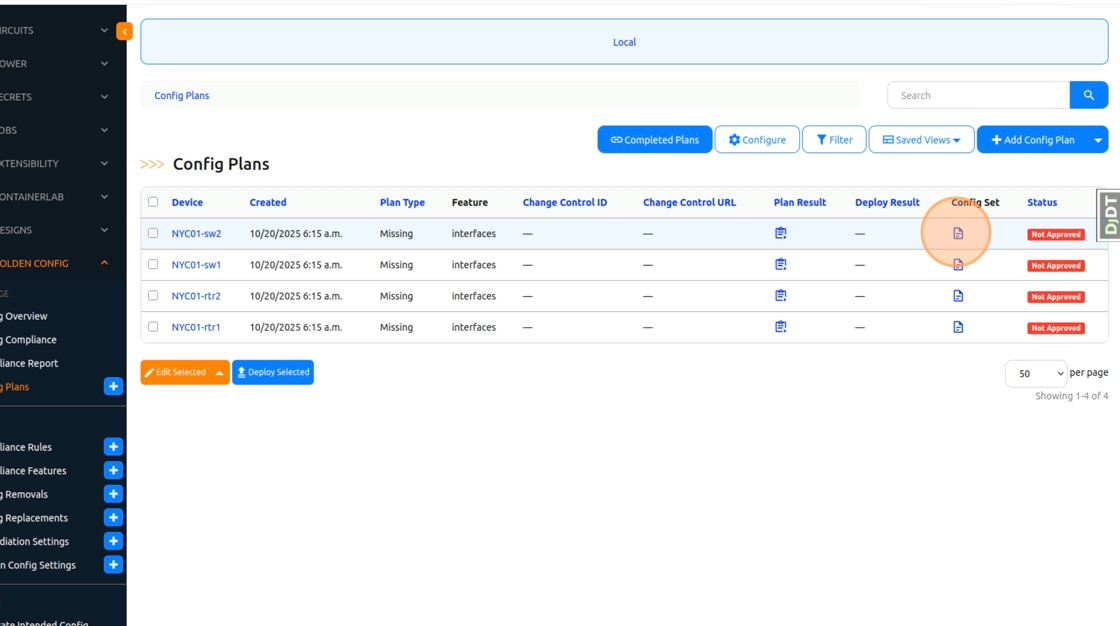
22. Click “Close”
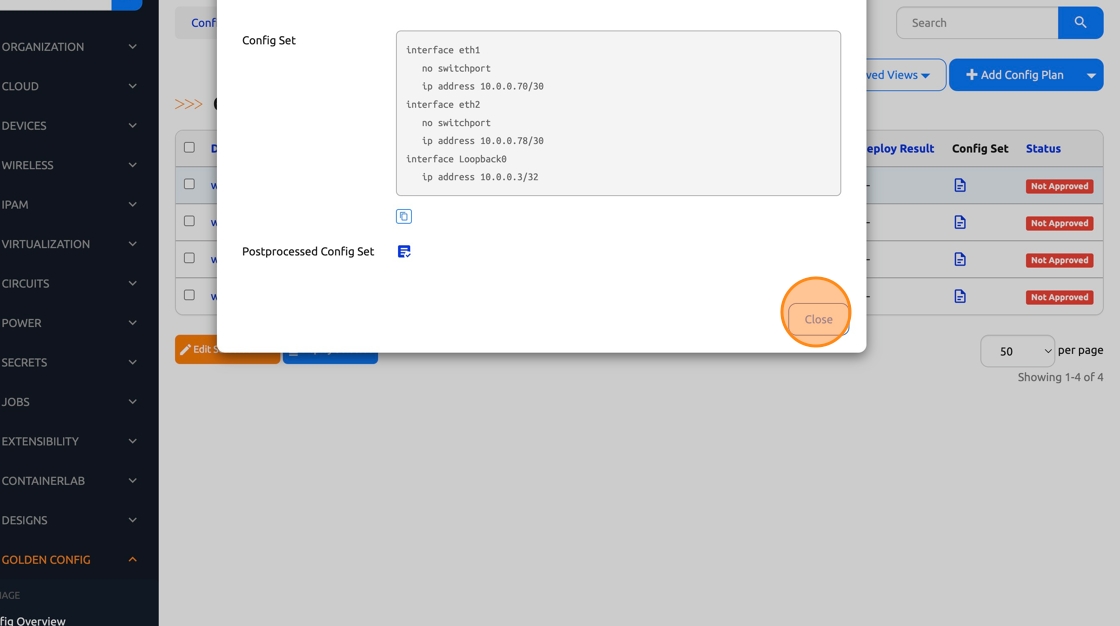
23. Click this checkbox to select all plans that we want to approve

24. Click “Edit Selected”

25. Click on the “Status” dropdown

26. Select “Approved”

27. Click “Apply”

28. Navigate back to the “Config Plans” and select all plans

29. Click “Deploy Selected” to push changes to the nodes

30. Click “OK”

31. Click “Close”
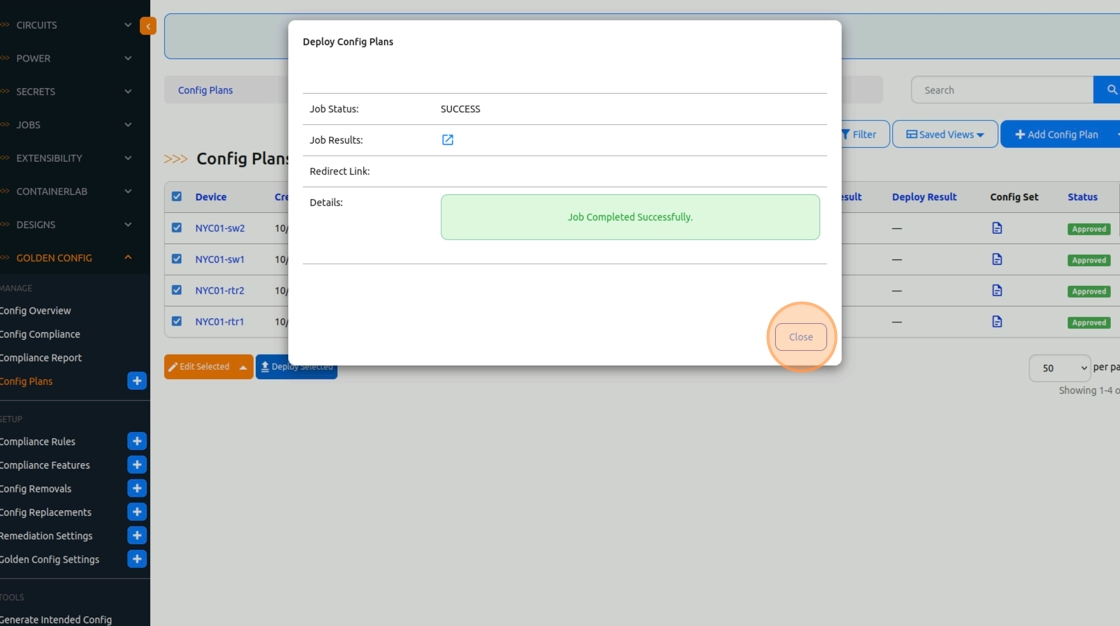
32. Click “Jobs -> Jobs” in the left navbar

33. Run the “Execute All Golden Configuration Jobs - Multiple Device” Job again.

34. Click “Run Job Now”

35. Click “Golden Config -> Config Compliance” in the left navbar

36. As you may see, the changes have been applied and the running configuration now matches the intended one

| ⬅️ Previous | 🏠 Home | Next ➡️ |